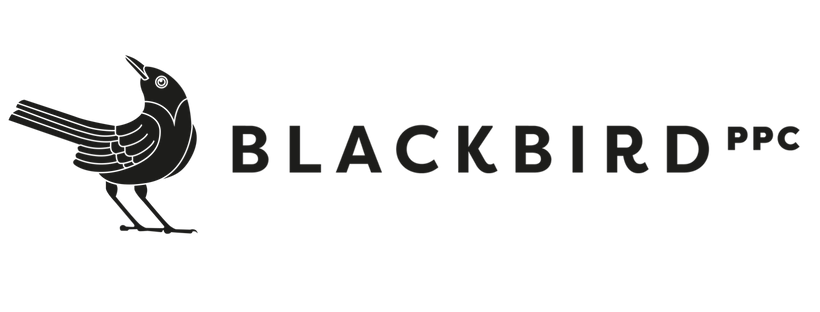Three Powerful Digital Marketing Use Cases for ChatGPT
Odds are, you’ve likely played around with or at the very least heard of ChatGPT and how this revolutionary AI chatbot is helping ordinary people do some pretty remarkable things. No matter who you are, there’s one way or another you can make use of this tool; the use cases are seemingly infinite.
If you’re a digital marketer, you’re in a fast-paced, ever-changing landscape in which it’s imperative to increase efficiency and optimize the processes that take up valuable time. I’ll lay out some practical ChatGPT applications that I use to make my work life easier.
1: Keywords Everywhere
The first and easiest way I leverage ChatGPT is with the Keywords Everywhere Google Chrome extension, which is free to download. The primary purpose of this extension is actually to provide SEO metrics and Search Trends directly next to your Google SERP:
This extension automatically integrates with ChatGPT once you’ve installed it into your browser. When you open it up in your browser, you’ll see a new button that leads you to select a few parameters based on your needs and spits out a custom-made prompt and an output to follow.
For example, say I’m an outdoor apparel brand that wants to identify my intended customer profile. I can simply select the “Buyer Persona” template from a dropdown menu of pre-filled options, fill in the blanks on the top half, and the prompt will generate on its own in the “Prompt Template” box. From here, all you need to do is hit execute.
Voila! ChatGPT will create a Buyer Persona for you in less than a minute.
This is just one of the many capabilities of this Chrome Extension. Once you get your hands on it, you’ll find templates for copywriting, SEO, social media, and much more. As previously mentioned, this is completely free, so I’d highly recommend it to any marketer using ChatGPT.
2: Google Docs Integration
Before diving into this next method, I should preface that it does take some set-up time and will require you to add a payment method to your Open AI account. Don’t fret, though! The good news is that setup is relatively quick and easy; I was able to get started with this 5-minute tutorial. Not to mention it’s super cheap to use, only charging you $0.01 for every 10 uses. (In the past few months, I’ve paid a total of $0.66.)
Once you’ve completed the set-up process, start a new Google Doc and enable GPT functions. You’ll get a panel on the right-hand side of the browser window in which to build your prompt. Or if you’d like, you can choose from a pre-made list of prompts that will help you change the tone, fix grammar or spelling, summarize, or translate any existing text already in your Google Doc.
Most notably, within this window you can choose from a drop-down list of “Behaviors” to make the AI take on the role of various personas. Below that are some other interesting settings that will allow you generate your output based on different GPT models. Or you can tweak what is known as the “Temperature” setting, and based on a number you assign between 0 and 1, the AI will either adhere more strictly to the prompt you’ve written above, or it will assume more creative free rein when generating the output.
3: Google Sheets Integration
This is my personal favorite way of using the ChatGPT API integration. If you’ve already followed the setup as mentioned above, then you’re all set to get started within Google Sheets. By creating a custom GPT formula and matching it with a cell containing the data you want to analyze, you’ll begin to realize endless possibilities using this method.
Here are some examples:
Let’s say I want to categorize a list of job titles by their job seniority. I would start by creating a prompt as shown below on the left-hand side of the Google Sheet, telling ChatGPT what to do. Using a GPT function, I can reference the prompt to each individual cell/Job Title to get different results for each row.
I can drag this formula down and ChatGPT will start analyzing row-by-row rather than me needing to go through each individual title.
It goes without saying that ChatGPT is not perfect; in the example above, I would disagree with some of these assignments. However, it’s interesting to see how they’re labeled. If I were to spend some time perfecting my prompt to account for these flaws, I would likely get much different results, but part of the fun is adjusting and testing new prompts to figure out what works for you. In some other use cases like copywriting, it’s not as much of an issue since you’re looking for more of a subjective result that you can interpret and change to your liking, rather than something objective where the end result is more black and white.
In the next example, where the AI is generating some product descriptions for me, I’ve set the Temperature factor higher (at .75) to force it to think a bit more creatively as opposed to strictly following the prompt.
I won’t get deep too into tweaking the API, but if you do try this out, I’d recommend exploring your options. This page has some helpful tips for getting started.
Like I’ve said before, the use cases for ChatGPT integration are infinite, but they’re especially helpful for Google Sheets as you can quickly run your prompt across hundreds or thousands of data points at once. Even if you aren’t fully satisfied with the outputs at first, it’s a great way to get the creative juices flowing and inspire more practical functionality for your everyday needs.
If you’ve made it this far, thanks for reading. To sum things up, if you aren’t using ChatGPT, then get with the program! But if you already are, I would strongly recommend that you start leveraging it to its full potential. Hopefully, this has given you some inspiration to start using these tools to your advantage and keep up with the ever-developing options at your disposal, as people are constantly releasing new third-party plugins and integrations. Like they say, “work smarter, not harder.”